Scholarship Directory Maintenance: FW04
Use FW04 to View, Edit, or Delete Scholarships.
- Each department needs to check their scholarships listed in the directory twice per year.
- Go to Scholarship Directory Maintenance (FW04) on MyUniverse.
[collapse collapsed class="style2" title="Searching for a Scholarship"]
-
Select the criteria that you want to search for.
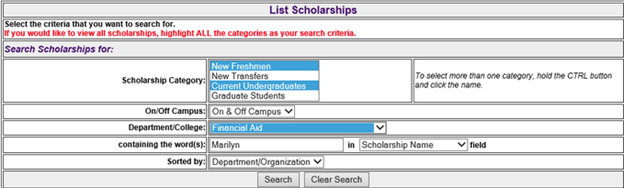
-
Search.
[/collapse]
[collapse collapsed class="style2" title="Editing a Scholarship "]
-
Click Edit under Scholarship Postings towards the top of the page
-
Search for the scholarship you would like to edit.
-
If you would like to view all scholarships that you are authorized to view, highlight ALL the categories as your search criteria.
-
-
Choose the scholarship you would like to edit.
-
This is where you can change the Scholarship Name, Category, Contact info, Department, Scholarship Description/Criteria, etc.
-
After you have made all necessary revisions, click Save Scholarship.
[/collapse]
[collapse collapsed class="style2" title="Adding a Scholarship "]
-
Click Add under Scholarship Postings towards the top of the page.
-
Fill in all required fields marked with an *
-
When all required fields have been filled in accurately, click Save Scholarship.
Important: If you are not the person that initially added the scholarship to the scholarship directory, you may not have access to edit it. Please contact our office for further instructions.
[/collapse]