Requesting Transactions for Administering Scholarship
Department secretaries and/or supervisors have access to a link on MyUniverse called Security Request System.
1. Navigate to MyUniverse and click on the Work@UNI tab.
2. Click on the Security Request System link

3. Once there, click on the Start Role Request button.

4. Once there, your information will be pre-populated if requesting access of yourself. IMPORTANT: If requesting access for another person, click the Change User button and select them as the users.
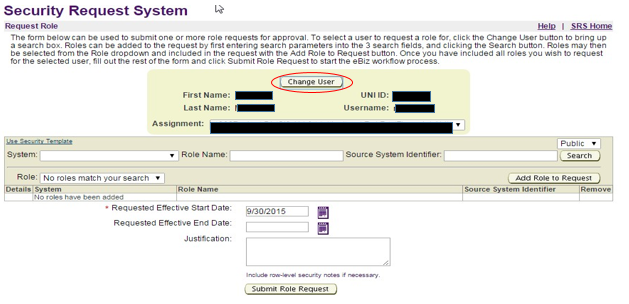
5. After the correct user has been identified, the following information will need to be entered on the following blanks:
- System: Web Custom
- Role Name: UNI Scholarship Application Reports (FW09) or just FW90
6. Click on the Search button on the right. You should see that the Role drop down menu, will say 1 roles found.
7. From the Role drop down menu, select the UNI Scholarship Application Reports (FW09). Then, click on the Add Role Request button on the right.
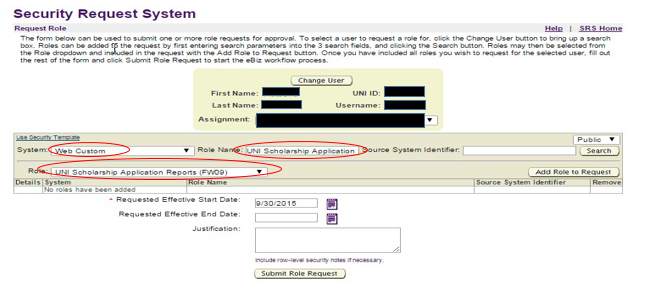
8. After you click on the Add Role Request button, you will see the role has been added.

9. To add another role name, go back and type the role name on the box and click on the Search button again.
10. Select the Role from the drop down menu and click on the Add Role to Request button. Add as many as needed.
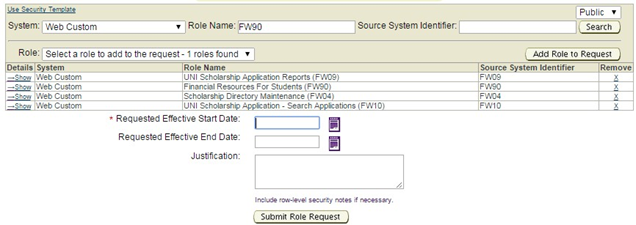
11. Enter requested effective start, requested effective end date and Justification as appropriate.
12. Click on Submit Role Request button.