How to View the Financial Aid Offer
Follow the instructions below to view your financial aid offer and accept and decline aid.
The Financial Aid Offer is based on full-time enrollment (12+ credits for undergraduate and 9+ credits for graduate). Grants are prorated based on enrollment. If the student is enrolled less than full-time, the grant will be reduced according to the number of credit hours the student is enrolled in. If the student fully withdraws from all their courses after financial aid applies to their bill, their aid will be charged back according to how much of the semester has been completed.
Federal regulations require scholarship(s) to be included in the student’s package. Scholarships reported may reduce or replace other forms of financial aid in order to keep the student within their cost of attendance and/or financial need. UNI’s policy is to reduce the student’s aid in the following order when possible: loans, work-study, grants.
Follow these instructions to View your Financial Aid Offer and Accept or Decline Aid
NOTE: The screenshots shown are sample pictures of a financial aid offer and not yours specifically.
- Login to MyUNIverse using your CatID and password. The initial username and password is created when the application for admission is submitted.
- On the My Page tab, click Go to My Student Center.
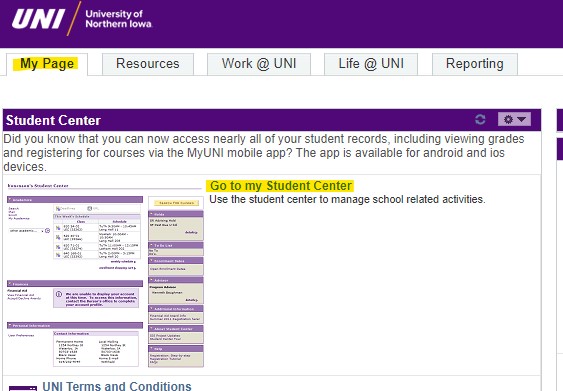
3. On the Student Center, scroll down to the Finances section. You can click View Financial Aid to view the financial aid offer or click Accept/Decline Awards to accept or decline financial aid.
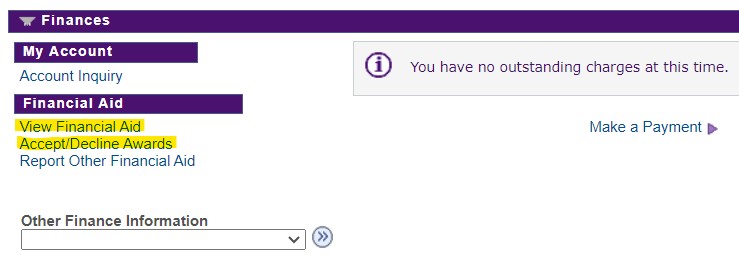
4. Select the aid year. The aid year is based on the year the academic year ends. Ex. 2025-2026 academic year would be aid year 2026.
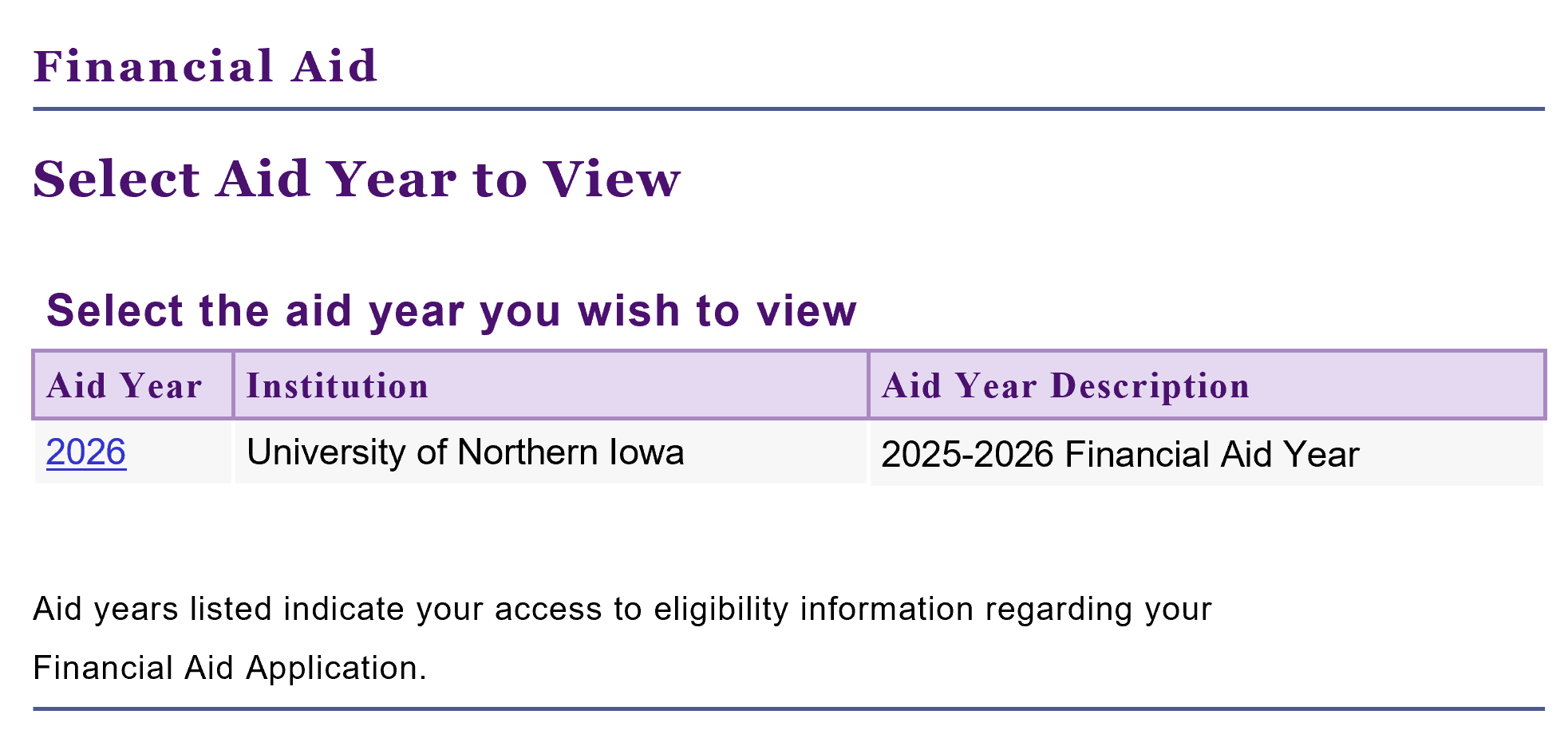
5. The Financial Aid Offer lists the names and amounts of specific types of financial aid that make up the student's offer. If the offer does not show a specific type of aid, either the student is not eligible or funds were no longer available.
6. To accept or decline financial aid, click Accept/Decline Awards.
7. Check the Accept box next to the type of aid you would like to accept. You are not required to accept the full amount offered. If you need less, enter the amount needed in the box.
8. Click the Submit button.
Please note, this is a sample picture of a financial aid offer and not yours specifically.
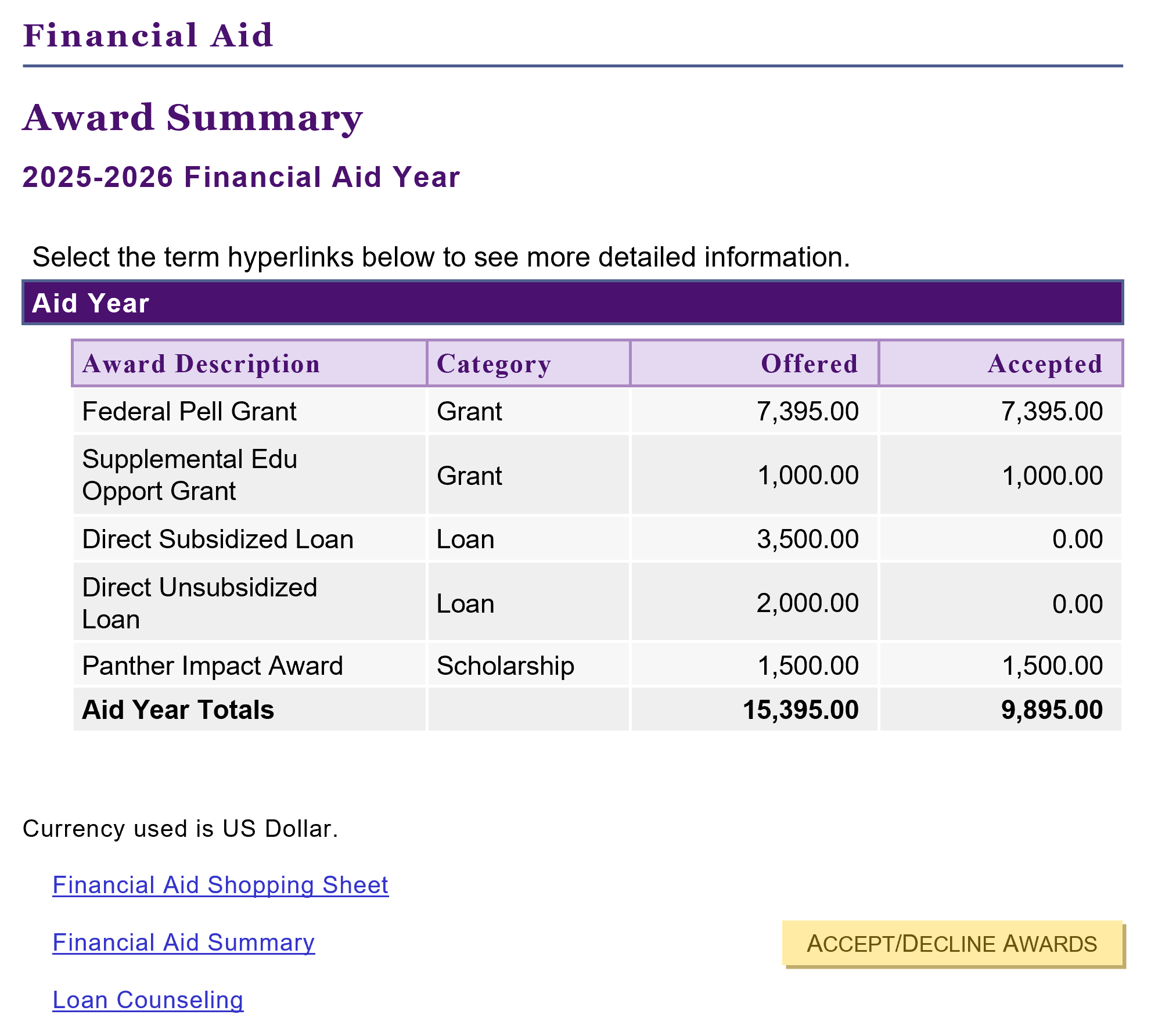
NOTES:
- Scholarships and grants will automatically be accepted on your behalf, with the exception of the TEACH Grant.
- If you receive off-campus scholarships, you must report these on your Student Center so they can be added to your financial aid offer. Here are instructions: Reporting Off-Campus Scholarships.
- If you accept less than offered for your federal loans, you can contact our office later to re-offer the remaining loan amount if needed.
- Graduate students: You cannot accept the Graduate PLUS loan on your financial aid offer. You must complete the PLUS Loan application on the Federal Student Aid website.